Field Manager - How to use it?

Portal fields manager lets you manage all user related fields on your portal. You can create, edit, remove fields from your portal, customize your user registration.
- Platform Admin can create a new field as per their requirement.
a) Add a name to the Field.
b) Choose the Input Type. There are options for Text, Multiple Line Text, Radio, Multiple Choice and Drop-down
c) Where you want this field to appear on the profile page?
- If it is a basic information, choose Basic Information Section
- If it is a Institute-related Information, choose Institute Related Information
d) the field if it's applicable for student or alumni. Select the field accordingly
e) Who do you want it to see afterwards: Select it in that way. Everyone, Admin & Individual and only admin.
f) Who can edit this field: Admin and Individual or only Admin
g) Do you want to ask while registering. Then tick mark the same.
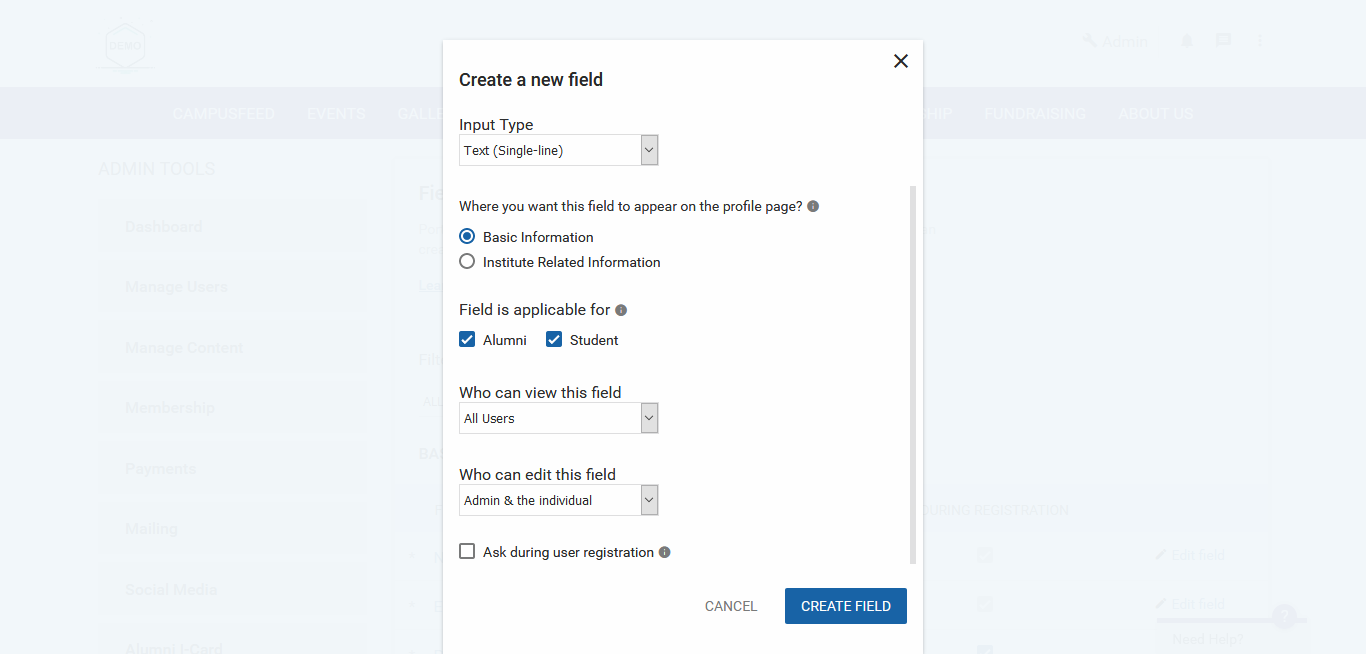
- Admin can edit the user field in the same way
- Admin can edit the user field in the same way
a) Is Active - Will be Visible in the Profile
b) Is not Active - Not Visible anywhere, but admin can activate again in future with the older data.
- Ask During Registration: Admin wants this information to be added during registration process

Note: It's not necessary to ask every information during registration.
Related Articles
How to use Import Data Feature?
We are glad to announce the launching of our most requested feature - Uploading User database from Admin Dashboard. With this platform admin can directly upload the user data into the platform without any hassle. To upload the user data, kindly ...Which Channels Should I Use To Reach Out To Maximum Alumni?
How a Data Import File should be?
Here, there would be every instructions about the how the file should be, fields in it etc. - Data Import File has to be in the .CSV Format - We have already provided a sample file sheet on the import tab, but it's not necessary that is should ...Ask all the alumni to update their profile
There are various ways for admin to keep on updating profiles of the alumni. - Uploading excel sheet of updated data - Sending emails to inactive users to insist on updating the database Here are a few mail templates that you can take inspiration ...Invite your users after updating the Data
It is very important to invite the users after updating the data. We have upgraded the platform to invite the users after updating the data. - Once after uploading the data, platform will suggest you to invite the users into the platform. - Click on ...